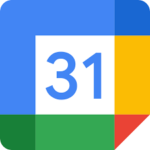Schedules are released!!
Please log into PowerSchool to view your student’s schedule. If your students has a schedule change request please submit request HERE
FAQ:
- What is my students schedule and how do I view it? In power school you can select a course then student and see any student schedule. Use the drop down box to the right and select SCHEDULE MATRIX.
- How do I know which courses are Semester 1, Semester 2 or yearlong? Go to your PowersSchool page. The link to “My Schedule” is on the left. When you click on it you will have the choice to view your schedule in Matrix view. Here you can see on the left side of your schedule if the class is S1, S2 or yearlong.
- I want to use the mobile app to access my PowerSchool, what is the District Code? BLMB
- Why does my student need two emails, cgs.org and google? The Google Account for your student is NOT an email. It is their DIGITAL BOOKBAG. Teachers will have digital course work and materials that need a home. The Google Account – DRIVE – is their home. Please see the Organize your Drive assignment in the Getting Started with Canvas Module in your students K-5 ELA course or Middle and High 1st period
- My student does not have access to the Google doc/slide/etc…
- Are you logged into the CGS Domain/Google Account?
- Students must go through the CGS Google Account in order to access any materials in CANVAS – this is for their own SAFETY & PROTECTION.
- GOOGLE ACCOUNT LOGIN INFORMATION
- firstnamelastname@cgsnc.org
- cgs + lunch number (cgs123) or clover + lunch number (clover123) or lunch number
- If neither of these worked submit a tech request at techsupport@cgsnc.org
- Are you logged into the CGS Domain/Google Account?
- My student cannot see your video/picture/file? Make sure when completing anything in Canvas that you are using the Google Chrome Web Browser
- I have a problem who do I contact:
- Schedule/PowerSchool – Nina Miller
- Google Account/Outlook email – Tech Support
- Canvas – Canvas Assistance